Managing Tokens
Note
This process is new to Xperience Browser Extension. It is not available on ParallelChain Explorer.
You can manage other tokens apart from XPLL using the Xperience Browser Extension. Follow the steps below to manage tokens in your ParallelChain account.
Note
Before you can perform the following steps, you need to have created and logged in to your ParallelChain account. If you are not sure how to do so, refer to Xperience Browser Extension Tutorials: Creating and Managing Your Account.
Importing Tokens
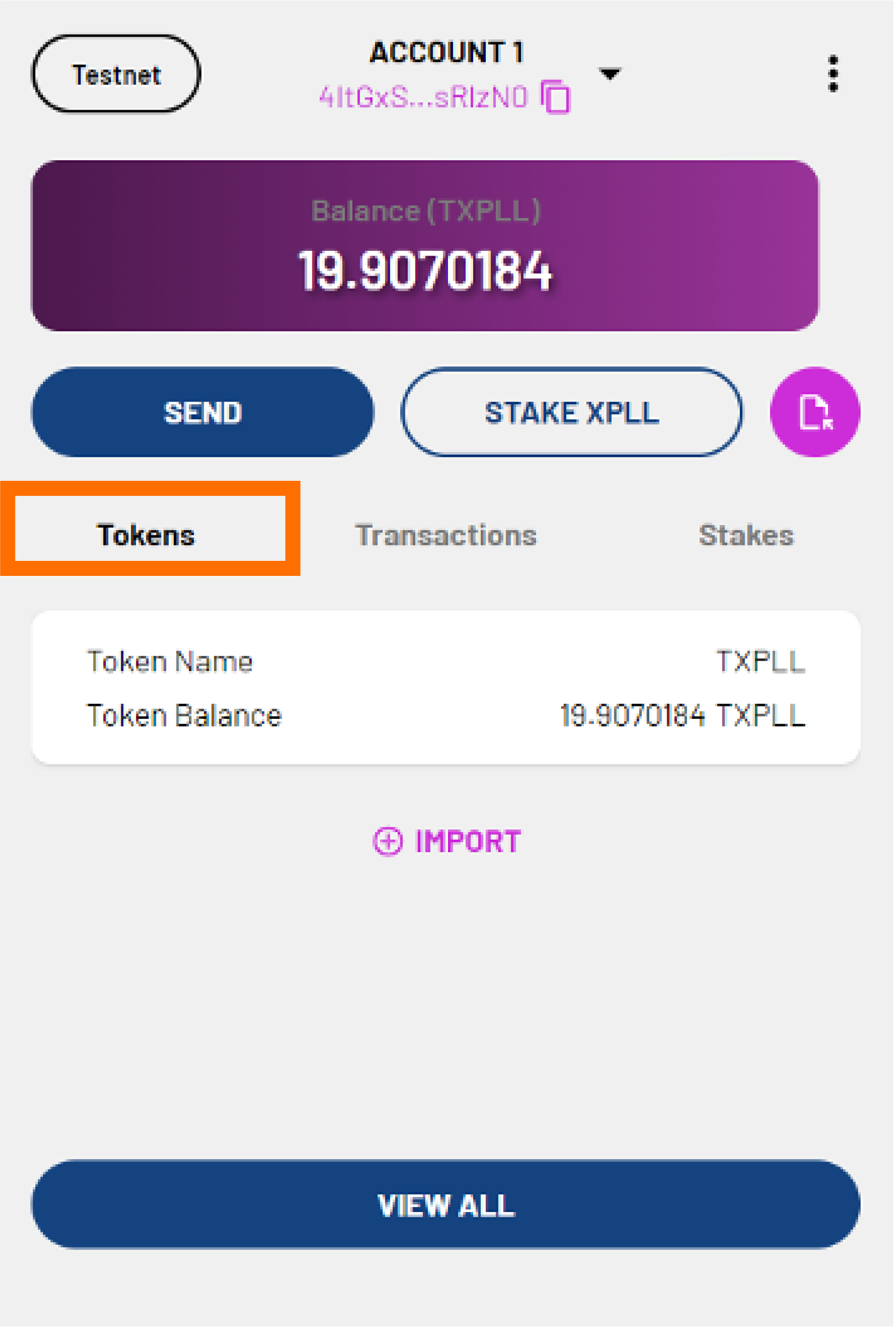
-
On the main page, click the Tokens tab.
-
Click IMPORT.
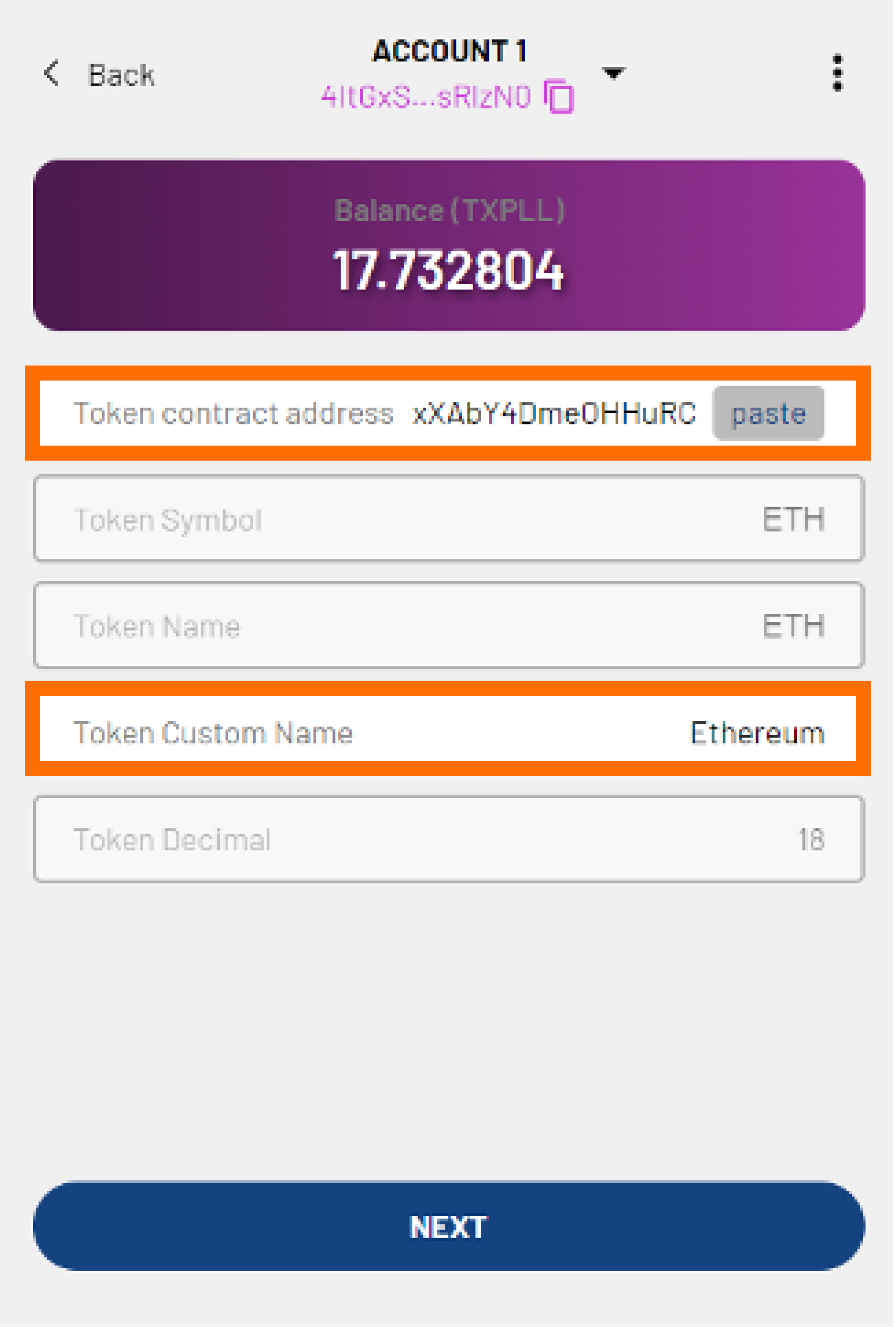
-
Enter the token contract address in the Token contract address field.
-
Enter a custom name for the token in the Token Custom Name field.
-
The Token Symbol, Token Name, and Token Decimal fields will be automatically filled in for you.
-
Click NEXT.
-
Preview the summary of the transaction. Click CONFIRM to continue or CANCEL to make edits.
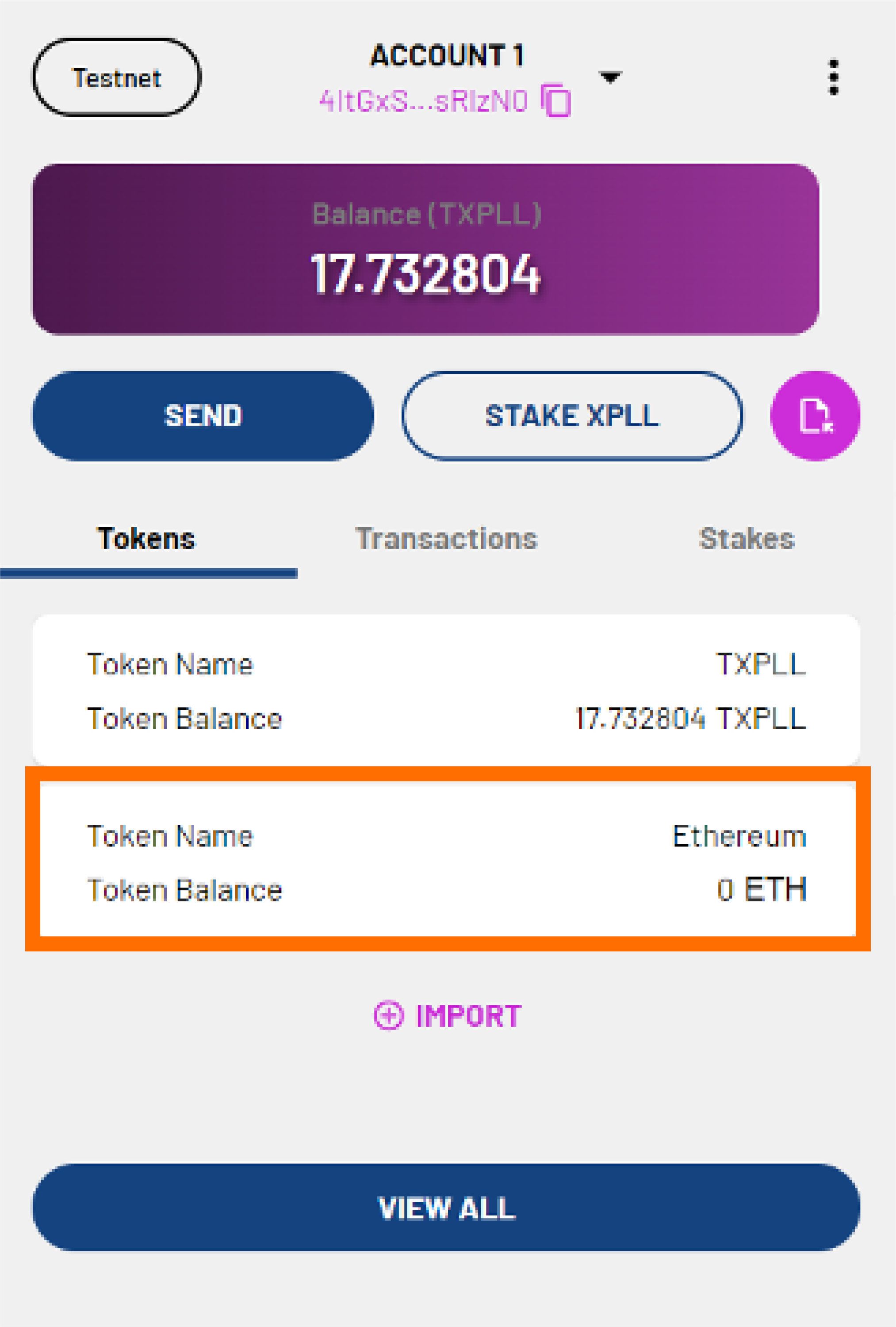
-
If you click CONFIRM, you will be taken back to the main page. Your token has now been imported and you will see it under the Tokens tab.
Viewing Token Details
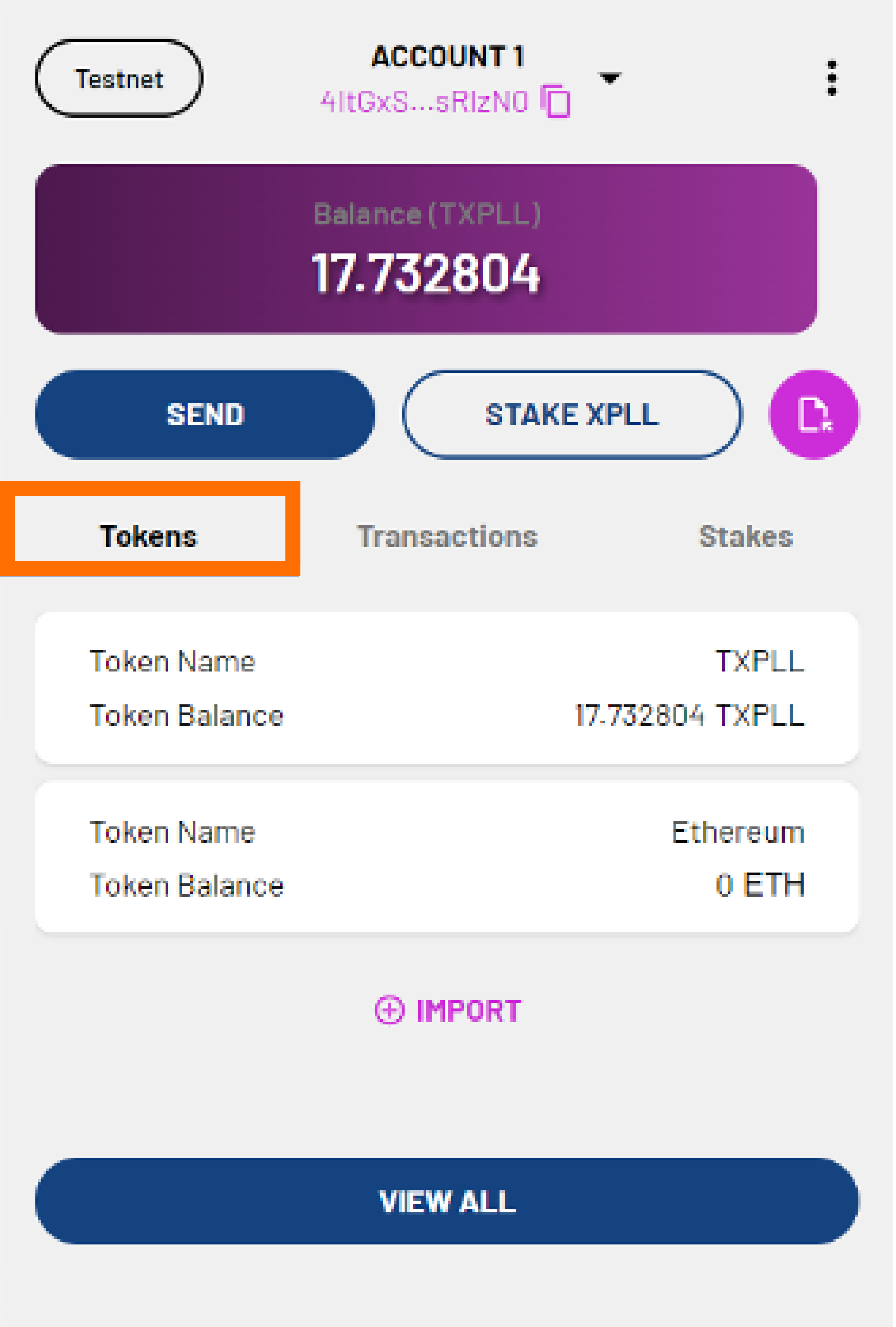
-
On the main page, click the Tokens tab.
-
You will see the list of tokens that you have in your wallet.
-
Click on a token to see more details.

-
You will see the following details of the token:
- Token Symbol - the token's identifying abbreviation.
- Token Name - the official name of the token.
- Decimal - the number of decimal places used to represent the token.
- Balance - the number of tokens currently in your account.
For non-XPLL tokens, you will also see the following details:
- The Contract Address - the token contract address.
- The Token Custom Name - the custom name you entered for the token.
-
You can click the arrow next to the Balance field to send tokens. For more details on how to send tokens, refer to Sending Tokens.
Removing Imported Tokens

-
On the main page, click the Tokens tab.
-
You will see the list of tokens that you have in your wallet.
-
Click the token you wish to remove from your wallet.
-
Click the delete icon at the top-right corner.
-
Click CONFIRM to remove the token or CANCEL to go back to the previous screen.
-
If you click CONFIRM, you will be taken back to the main page. Your token has now been removed and you will no longer see the removed token under the Tokens tab.
FAQ
What types of tokens can I import into my wallet?
In this version of Xperience Browser Extension, you can only import PRFC1 tokens to your wallet.
Can I add NFTs to my wallet?
This version of Xperience Browser Extension (v1.0.2) does not support NFT.
Can I remove XPLL from my wallet?
No, you cannot remove XPLL from your wallet. You can only remove tokens that you have imported.
Where can I seek support or report bugs?
You can visit ParallelChain’s Discord for community help. If you cannot resolve your issue there, you can write to walletsupport@parallelchain.io.