Transferring Tokens
Note
This process is the same on Xperience Browser Extension as it is on ParallelChain Explorer.
Sending and receiving assets with digital wallets is a keystone of any blockchain’s decentralised infrastructure. Follow the steps below to send and receive tokens with your ParallelChain account.
Note
Before you can perform the following steps, you need to have created and logged in to your ParallelChain account. If you are not sure how to do so, refer to Xperience Browser Extension Tutorials: Creating and Managing Your Account.
Sending Tokens
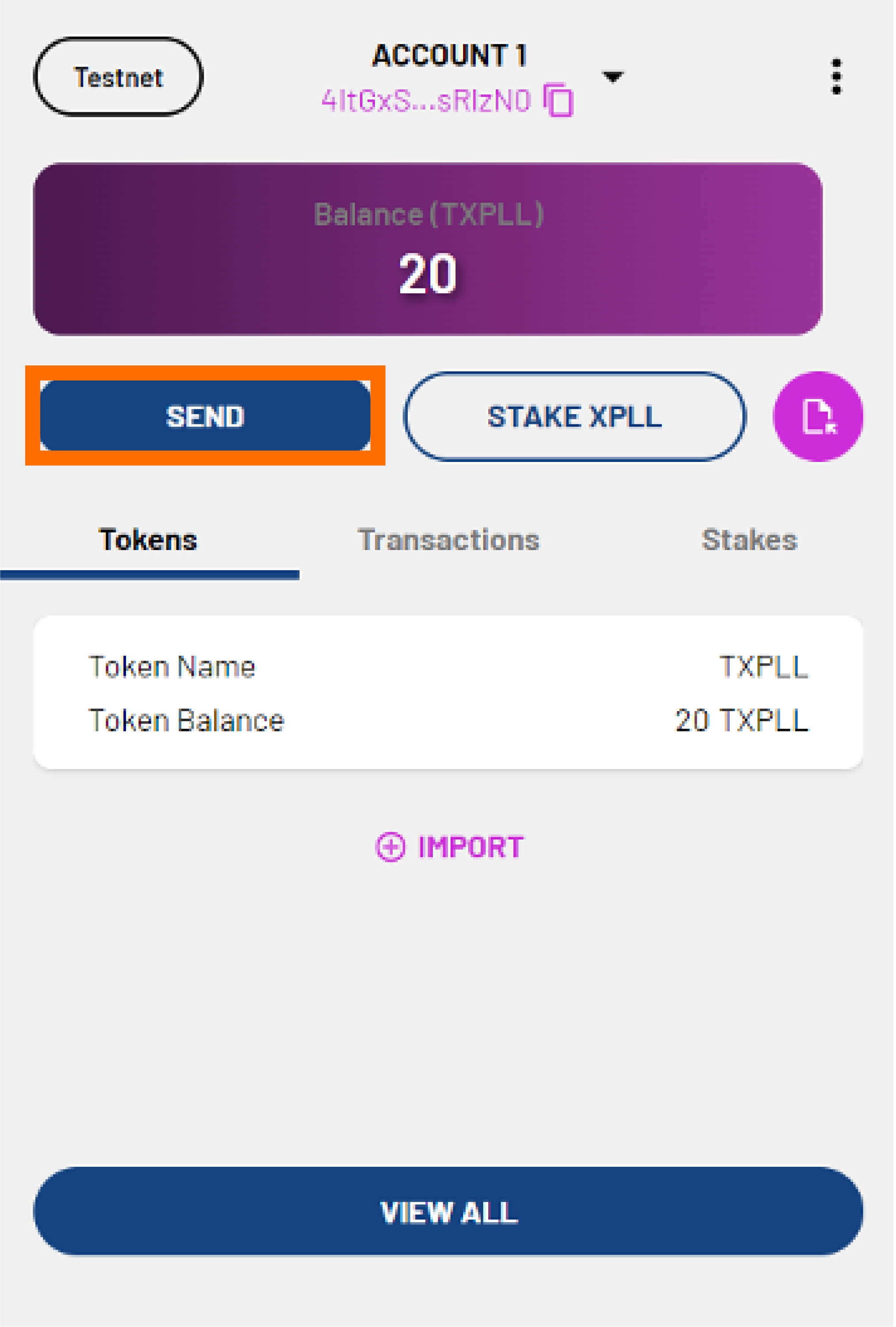
Step 1: Fill in Transaction Details
- Click SEND.
- Select the token to send by clicking the down arrow in the Token field.
-
Enter the address that you want to send tokens to in the To Address field.
Note
If you are transferring tokens between your own accounts, you can access your different accounts by clicking the down arrow next to your account name and address. You can copy the address of the receiving account by clicking the copy icon beside its address.
- Enter the number of tokens you would like to send in the Send field. The amount must not be a negative number, and it cannot be more than the number of tokens you currently have.
- Click NEXT.
Step 2: Confirm Your Transaction
- You will see the following additional fields:
- Nonce - will be automatically filled in for you.
- Max Base Fee per Gas - will be automatically filled in for you. The minimum fee is 8 XPLL.
- Priority Fee per Gas - determines the priority of your transaction. The minimum fee is 0 XPLL.
- Gas Limit - will be automatically filled in for you.
- Estimated Gas Fee - the approximate gas fee that will be charged for your transaction.
-
If you are satisfied with the fields, click NEXT.
-
Preview the summary of the transaction. Click CONFIRM to confirm or CANCEL to make edits.
-
The transaction status will show PENDING. Click CLOSE.
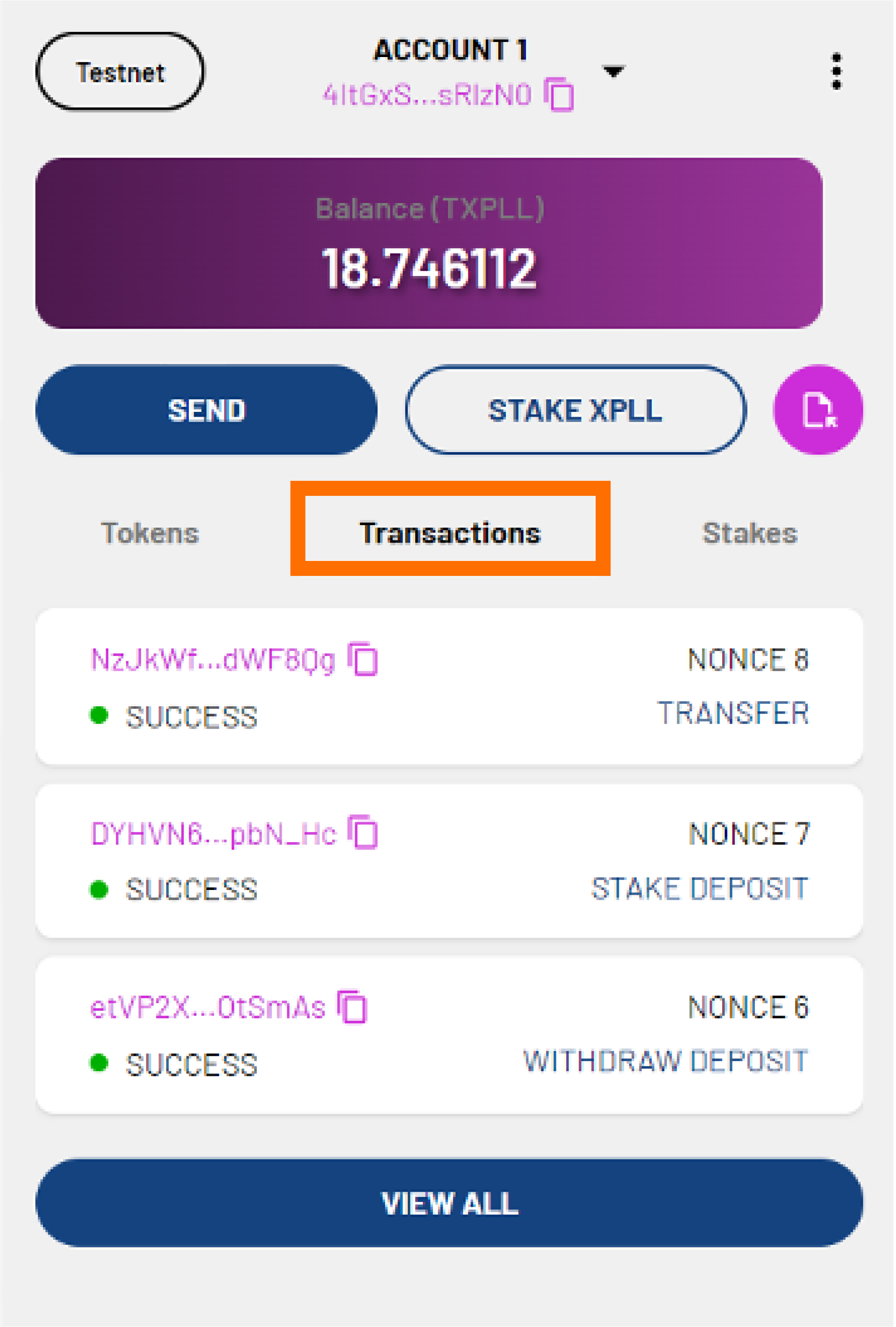
-
You can check the status of your transaction in the Transactions tab. It is labeled TRANSFER. When the transaction is validated by the network, the transaction status will show SUCCESS. Your tokens have now been sent.
Receiving XPLL Tokens
Step 1: Share Your Wallet Address
- Click the copy icon next to your wallet address to copy it.
- Share your wallet address with the sender through a secure text messaging application.
- The sender should use your wallet address and follow the steps in Sending Tokens to send you the tokens.
Step 2: Receive Your Tokens
- Wait for the sender to confirm the transaction. Be patient as the transaction takes time to be validated by the network.
- Once the transaction is confirmed, your wallet balance will be automatically updated.
FAQ
What tokens can I send or receive?
You can send or receive XPLL using either Xperience Browser Extension or ParallelChain Explorer. However, you can only send or receive PRFC1 tokens using Xperience Browser Extension for now.
I have not received my tokens. Where can I check the transaction status?
To check the transaction status of the token transfer, you can use ParallelChain Explorer.
Click on your wallet address in Xperience Browser Extension. This will open ParallelChain Explorer. Enter your wallet address in the search field. Under the Transactions section, RECEIVED tab, you can see your transactions for receiving tokens.
Can I cancel or refund transactions?
No, once a transaction request has been made, it cannot be cancelled.
Where can I seek support or report bugs?
You can visit ParallelChain’s Discord for community help. If you cannot resolve your issue there, you can write to walletsupport@parallelchain.io.